Navigating Web3: Start with Safe Wallet Setup on Powerloom's Testnet
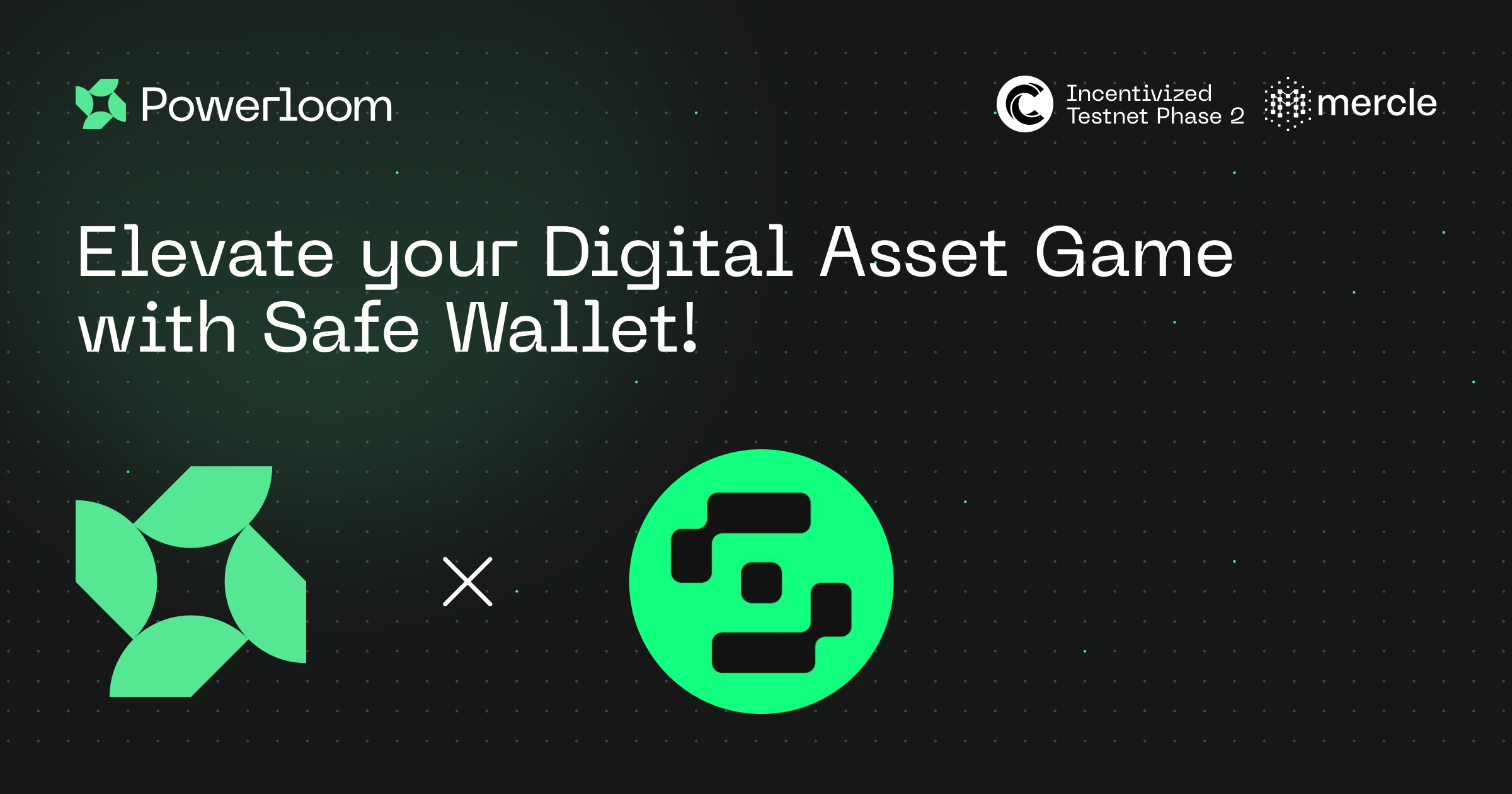
Learn how to set up a web3 wallet with Safe in Powerloom’s Incentivized Testnet, a decentralized custody protocol and collective asset management platform.
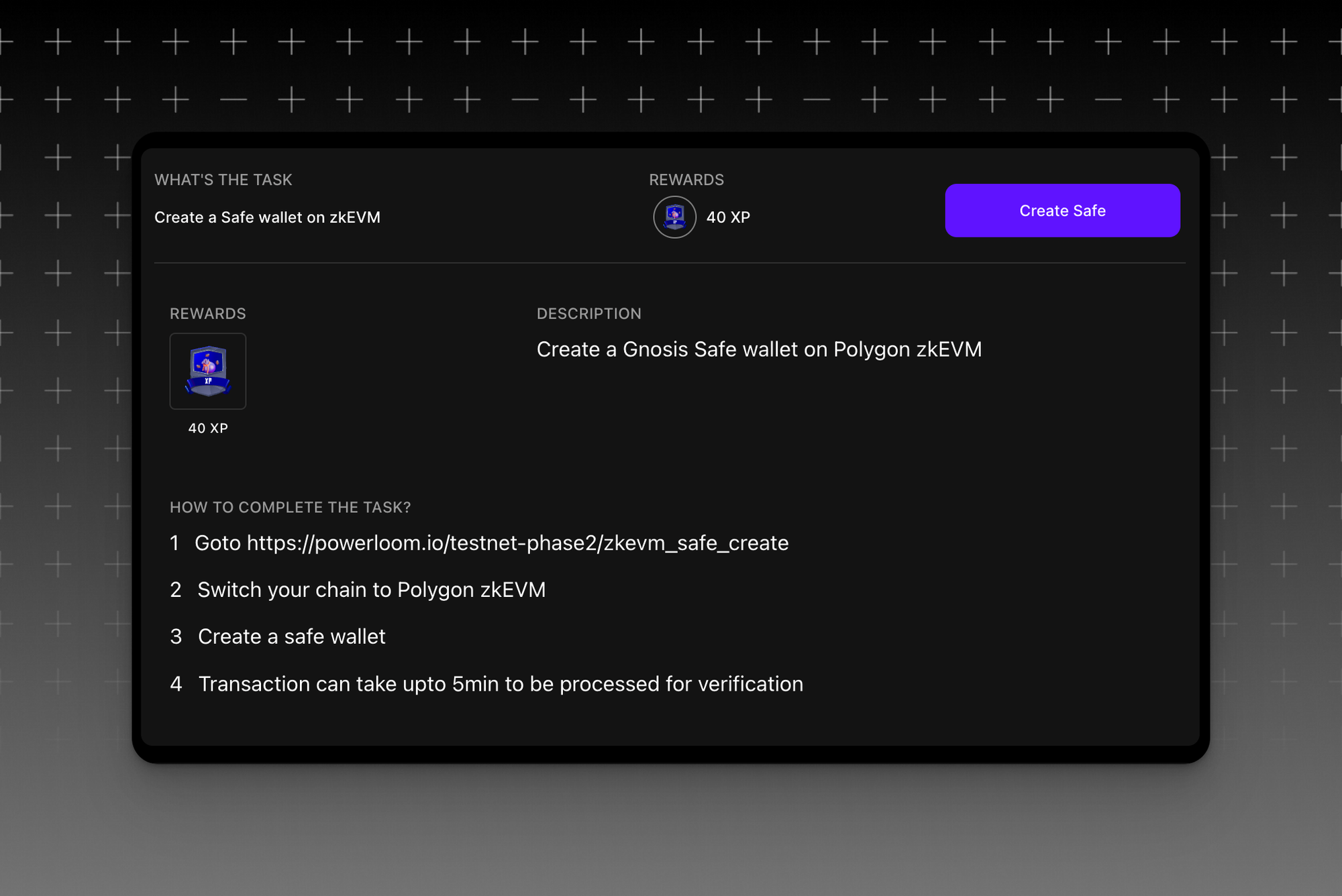
Beginning on Mercle, our quest hosting platform, you'll find a display outlining a brief summary of each task necessary to finish the quest, Create a Safe Wallet. By clicking the “Create Safe” button, Mercle will automatically redirect you to Safe’s platform.
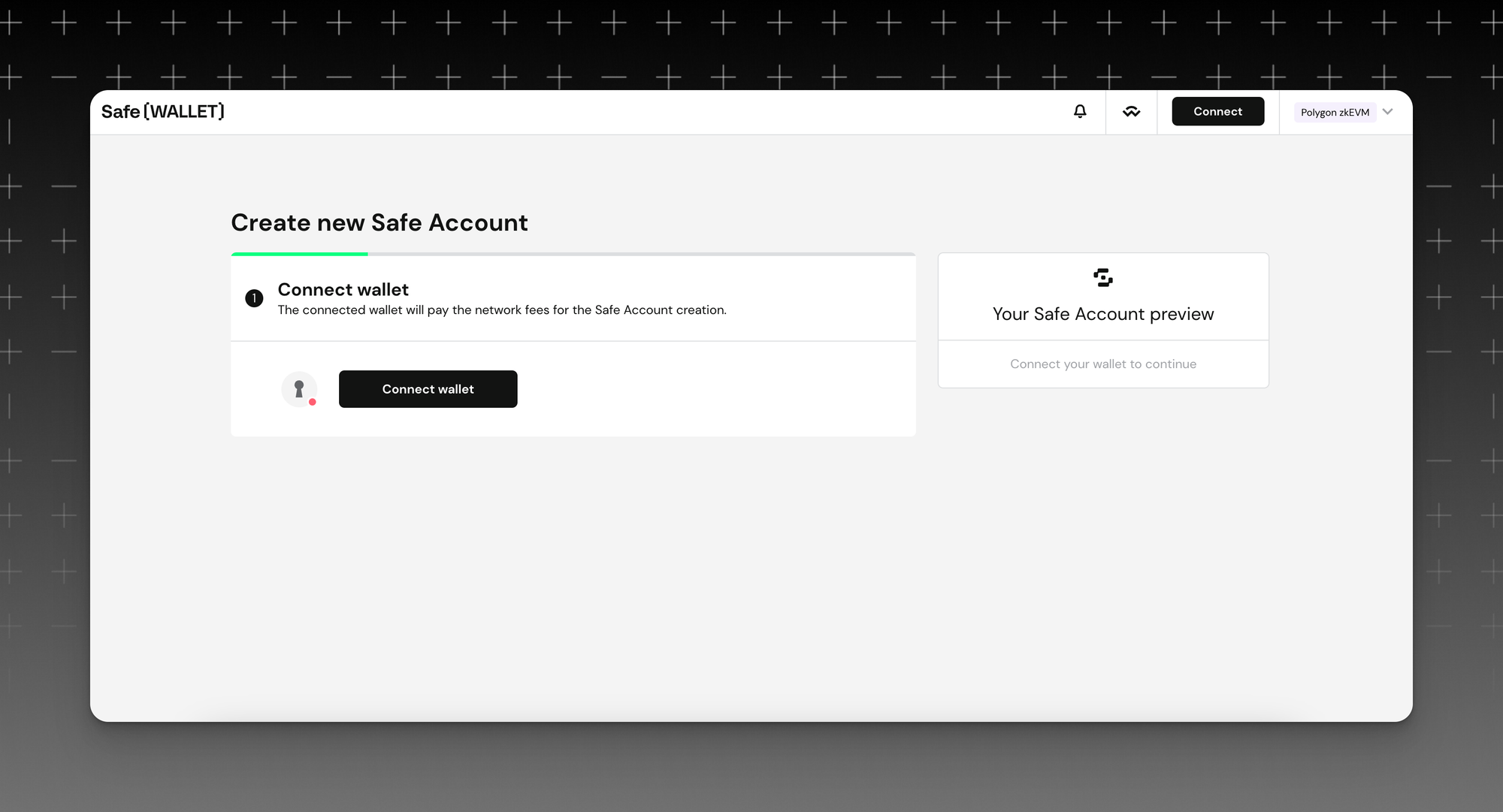
Once on Safe’s platform, the home screen will prompt you to conect your web3 wallet, which will in turn begin creating your new Safe account.
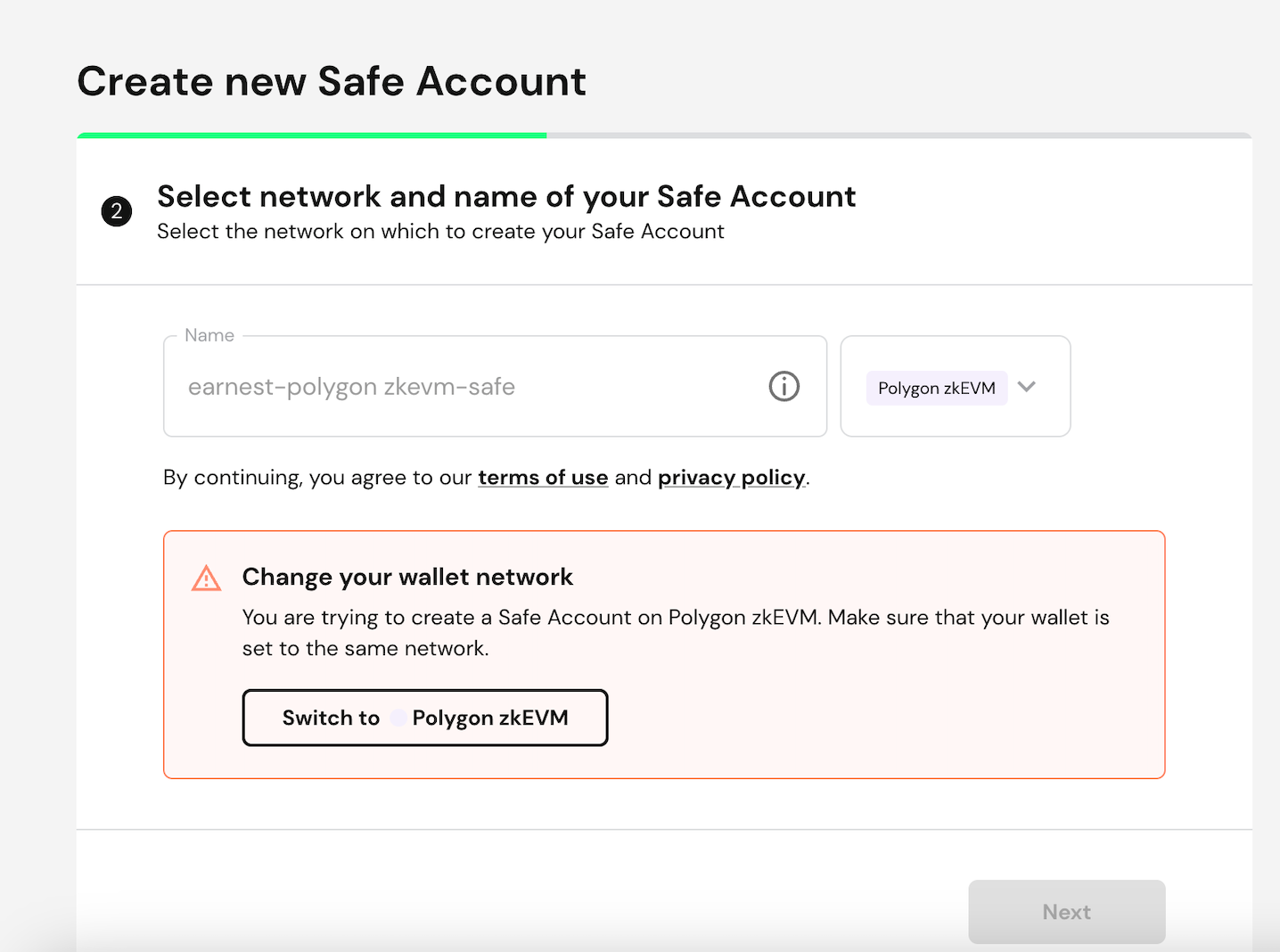
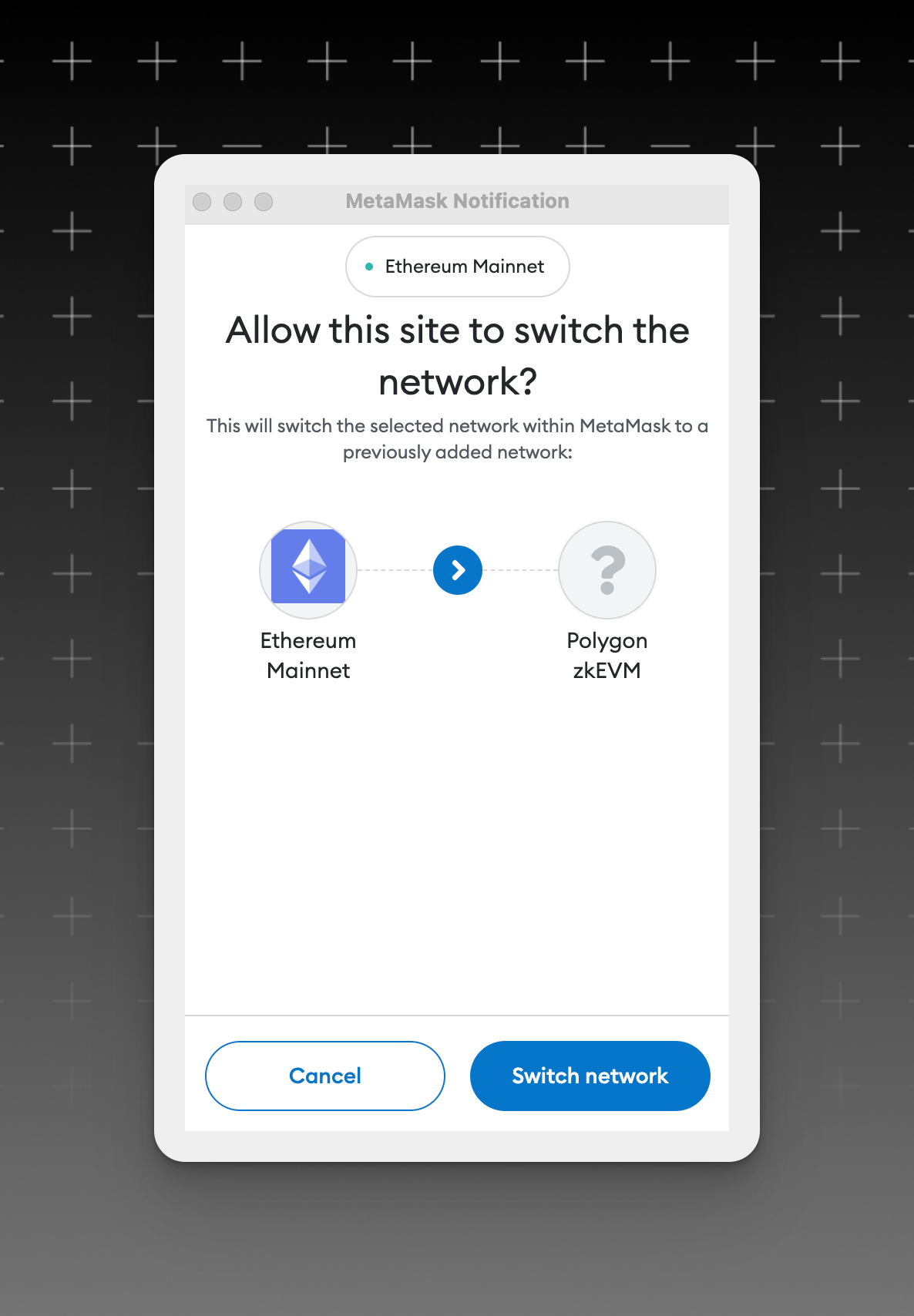
Ensure switching your web3 wallet to Polygon zkEVM in order to complete the quest!
If your wallet is not yet already on Polygon zkEVM, it will notify you to switch your wallet network. This step is necessary in order to complete the quest. After proceeding to switch your network on the Safe site, your web3 wallet will add a secondary prompt to confirm switching.
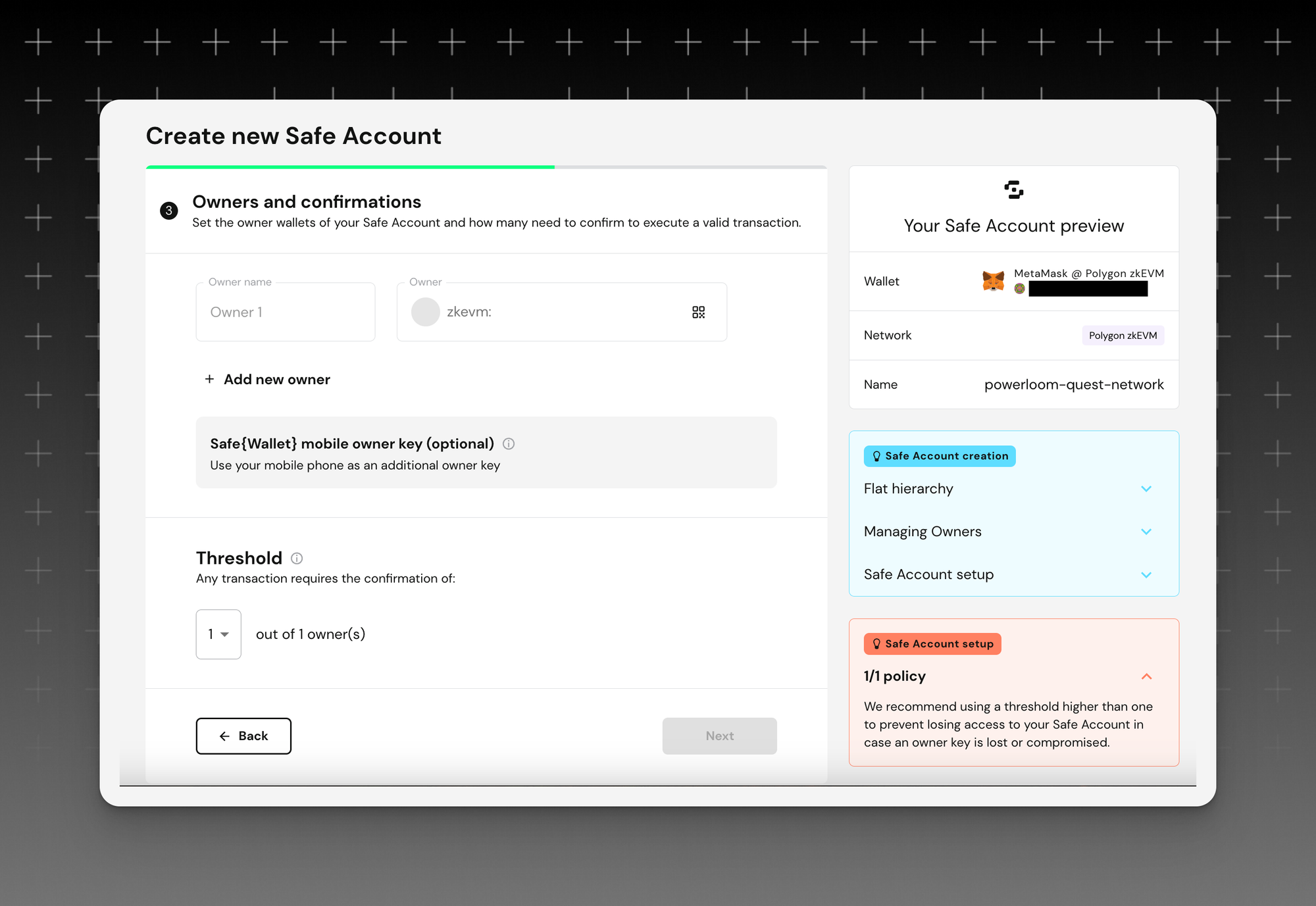
After successfully switching the network to Polygon zkEVM, you will be able to proceed with filling in the required details to finish setting up your Safe account.
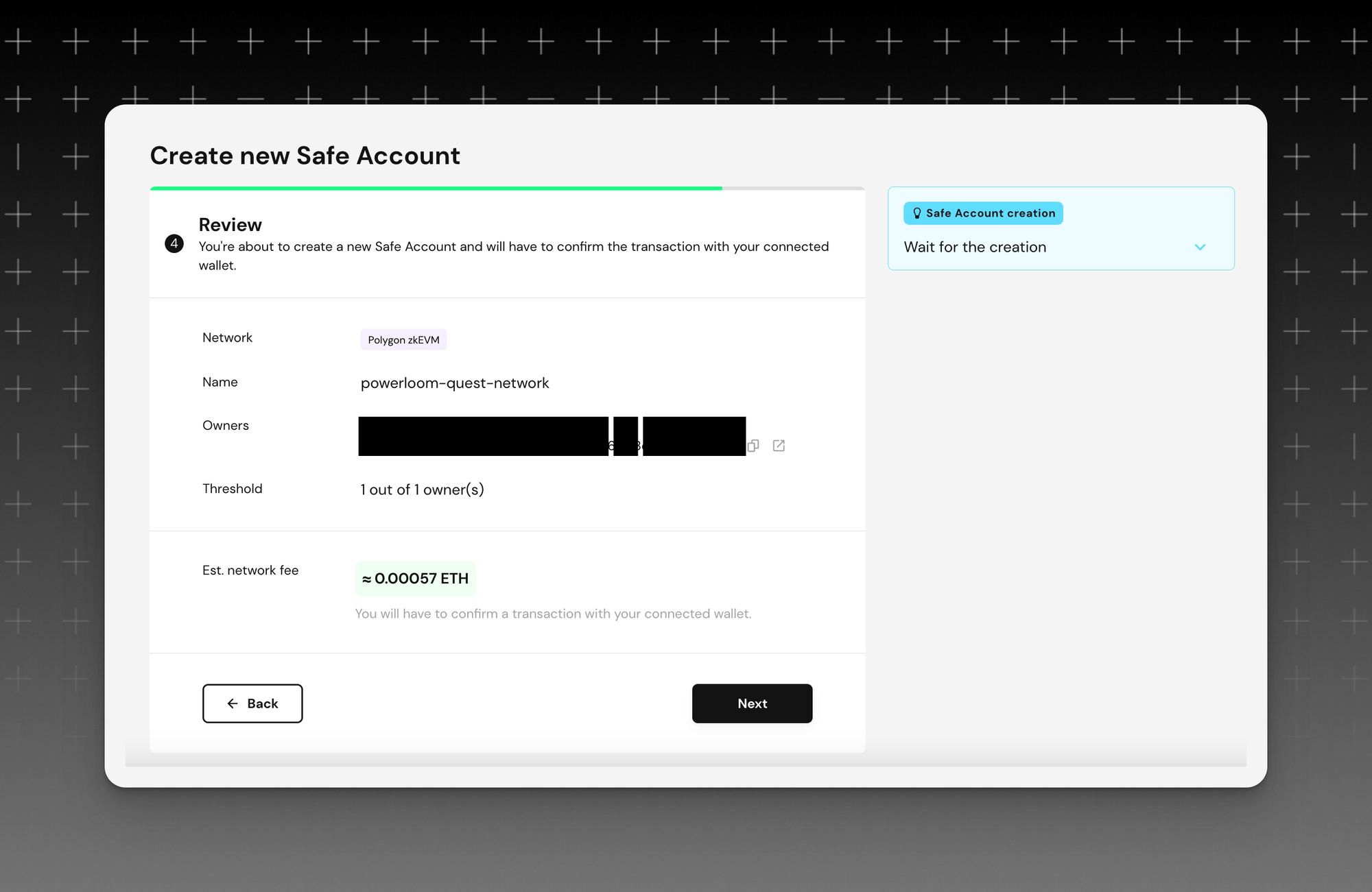
After completing the form with your information to set up the account and filled in the amount of ETH necessary to complete the transaction, Safe will need a confirmation to proceed.
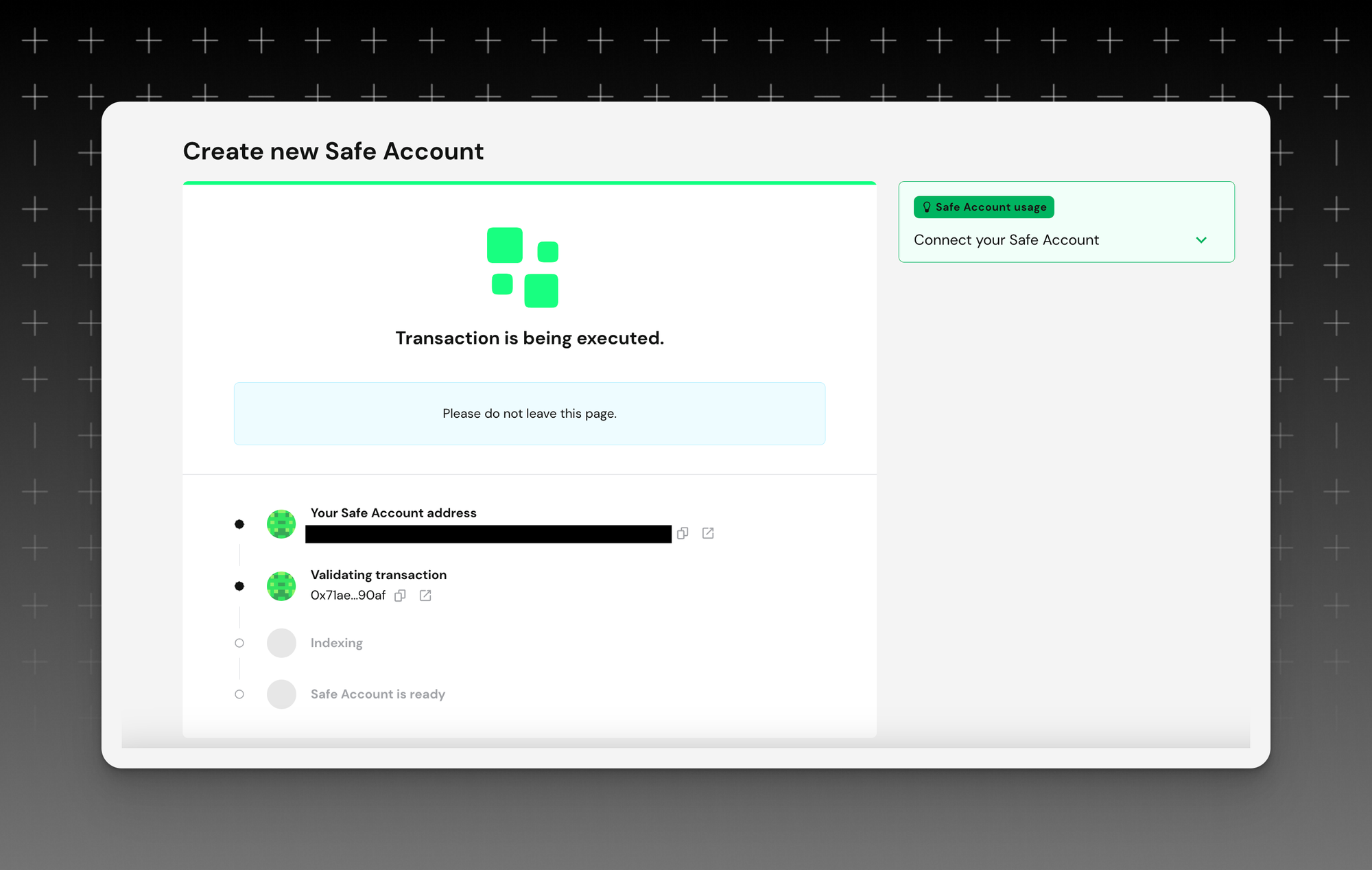
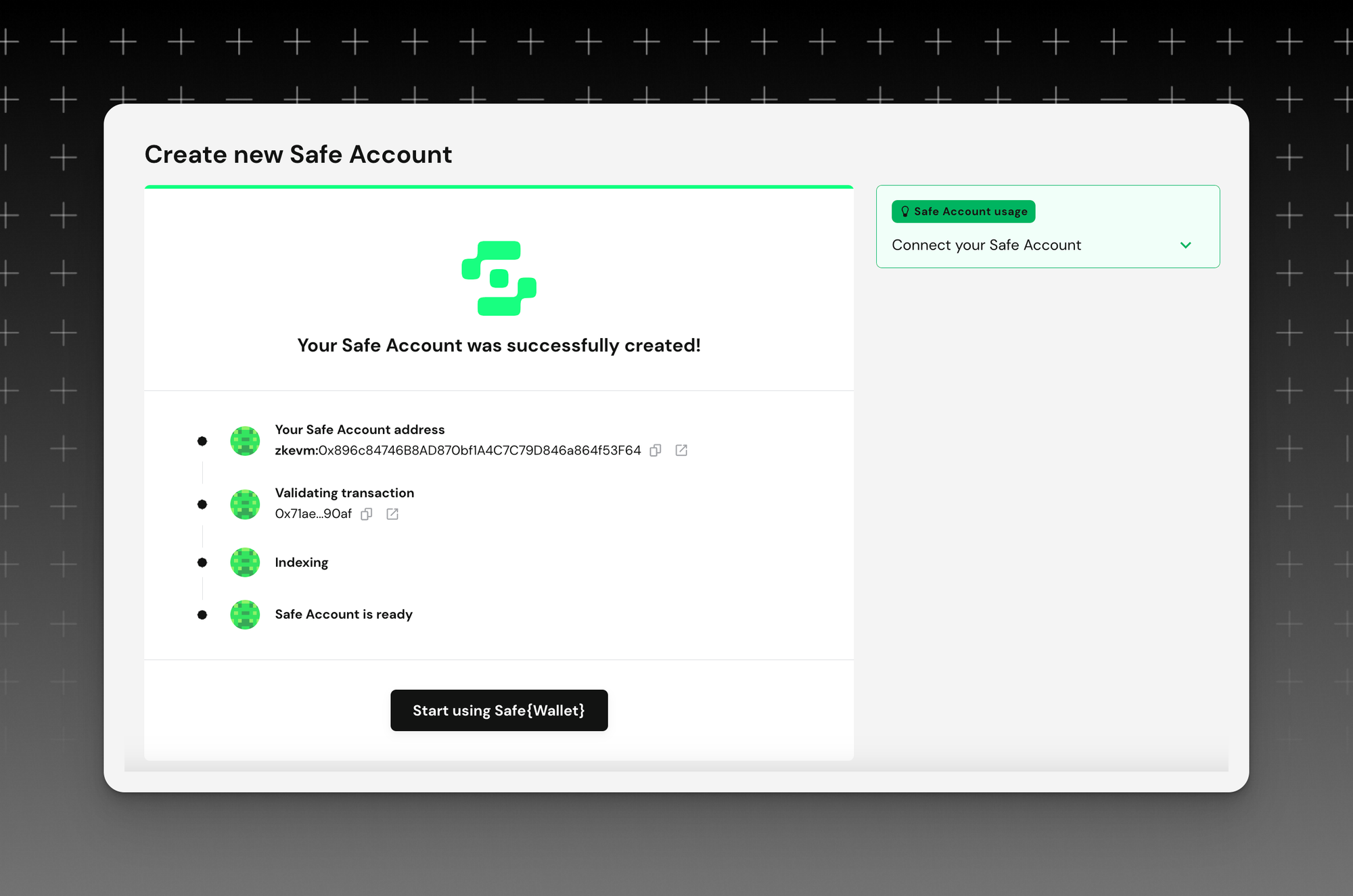
Verification and success of Safe account
After reviewing the final summary of account details and transaction, Safe will process and verify your event. Once Safe shows you your transaction was submitted successfully, you will then be able to begin using your Safe wallet.
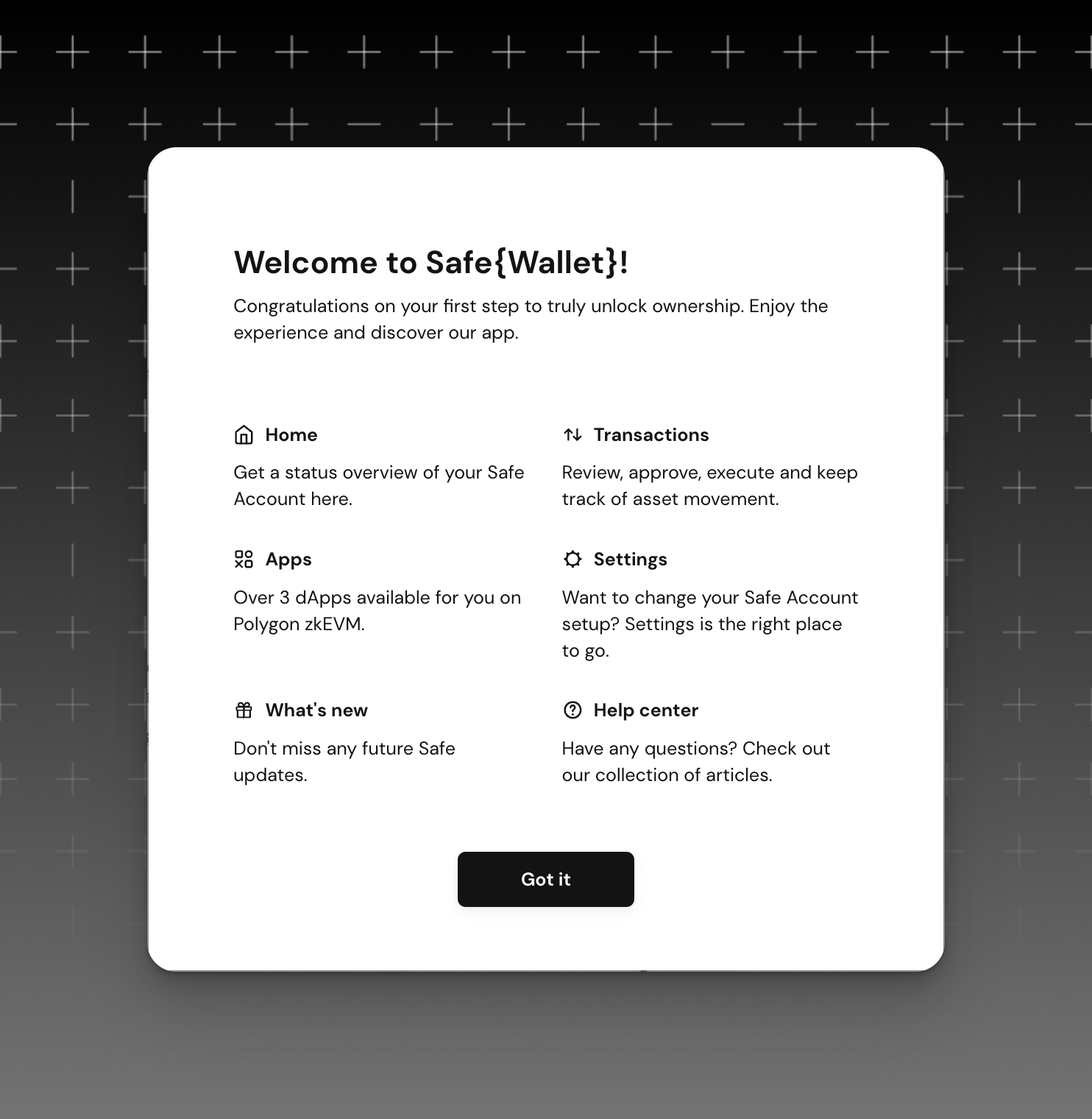
After receiving this notification, you can exit Safe and verify the proof of action on Mercle to receive your rewards!
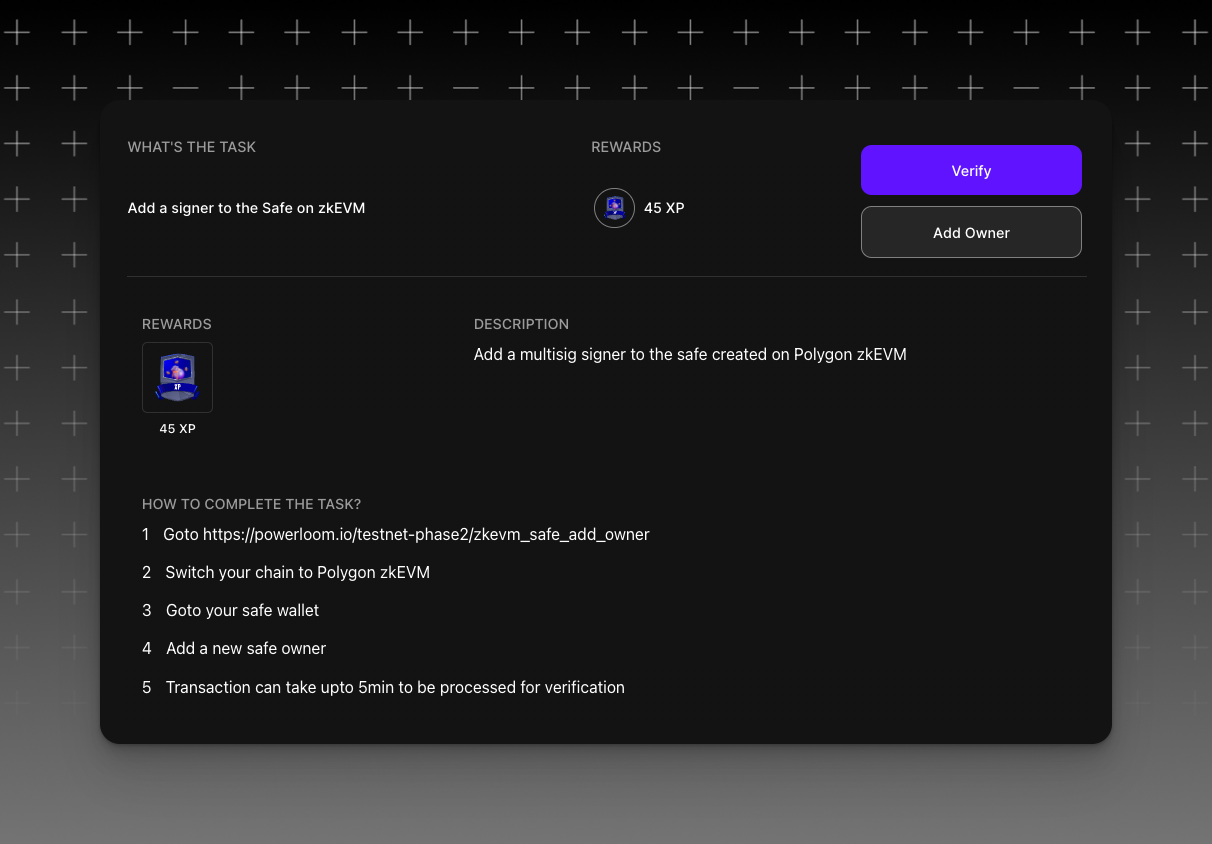
When you return to Mercle, you'll find a display outlining a summary of each task necessary to finish the quest, Add a Signer (Owner) to the Safe on zkEVM. By clicking the “Add Owner” button, Mercle will automatically redirect you to Safe’s platform.
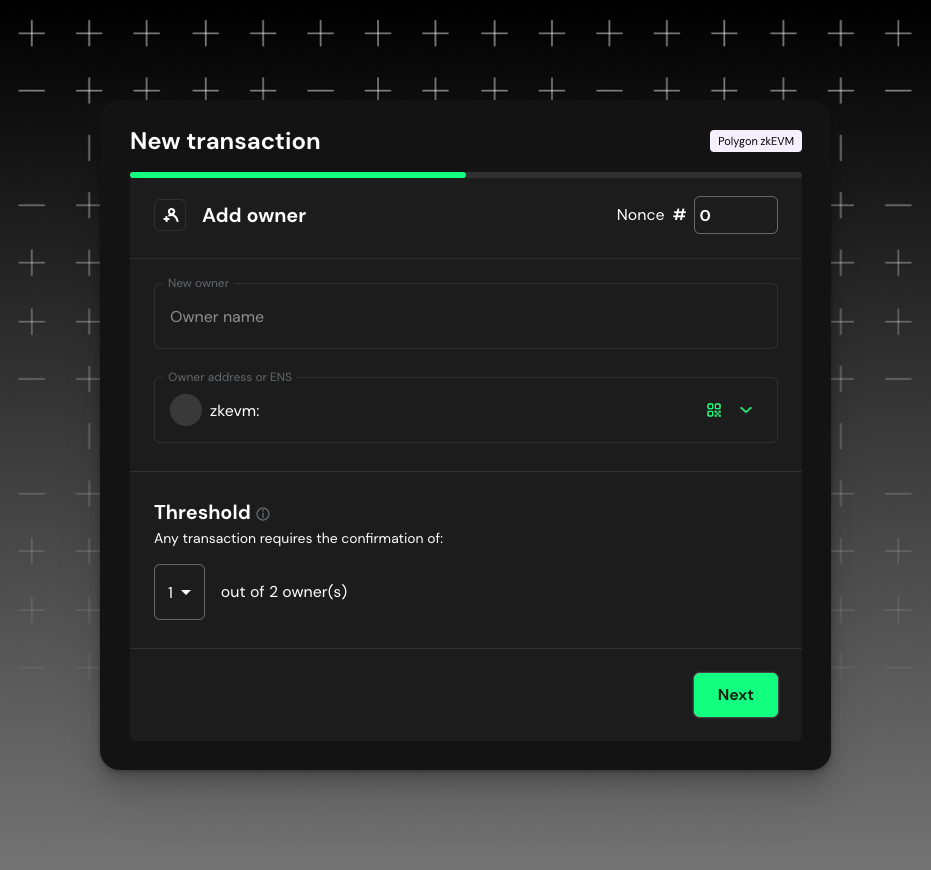
Once you go to your Safe Wallet, you can find the Add Owner button if you follow this link under settings. As soon as you see the above screenshot display on your screen, you can add a name to the owner and the following wallet address of the account you would like to be the owner/signer of this Safe Wallet.
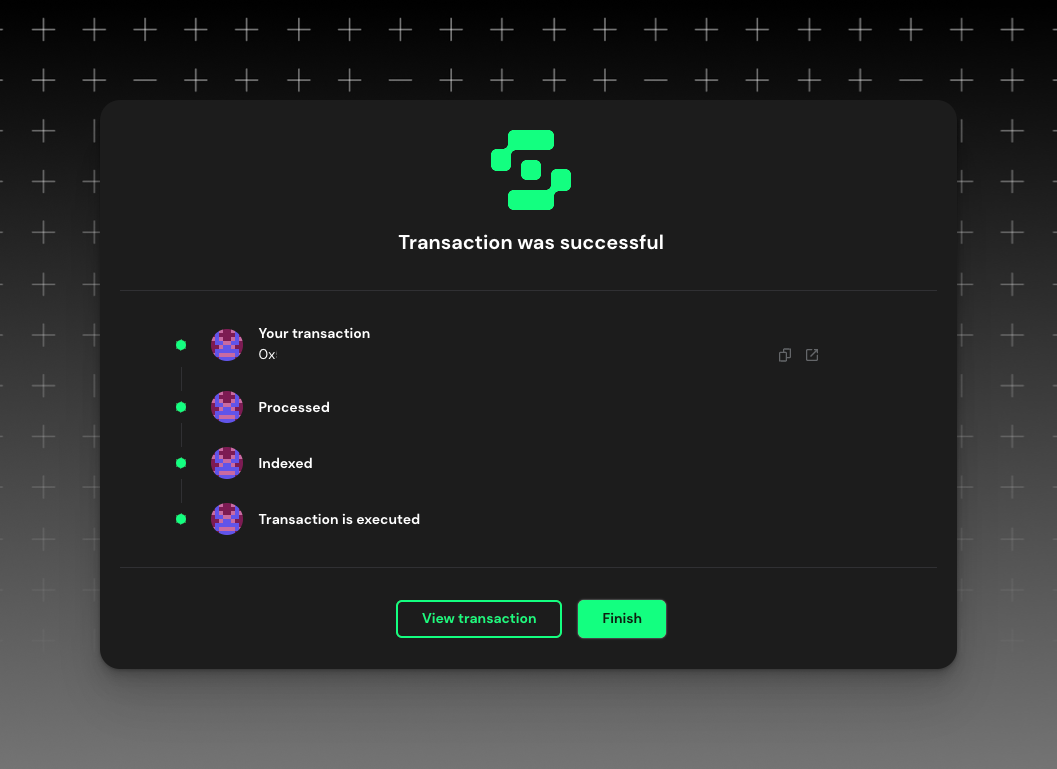
Once you add the wallet address to the Safe, and after you have received this notification, you can exit Safe and verify the proof of action (now that your owner/signer has been added) on Mercle to receive your rewards!
Want to get involved? Register here.
Join our Discord to be a part of the Powerloom community.
If you encounter any issues or have questions about the minting process, please reach out on the Mercle Discord server.
About Powerloom
Powerloom Protocol is a decentralized data protocol primarily aimed at serving the ever-growing data needs of users of smart contract-based applications like DeFi, games, and more. We incentivize participating peers to reach consensus on observations of state transitions and event emissions across a plethora of smart contracts. By utilizing data compositions on smaller, consensus-reached data units, Powerloom stands as a peer-validated and accurate information source, empowering rich data applications like dashboards, bots, aggregators, and insights trackers.

